How To Setup X/Twitter
Step 1: Create a Twitter Developer Account
- Go to the Twitter Developer Platform website.
- Sign in or create a new account.
- Navigate to the Developer Dashboard.
Step 2: Create a New Twitter App
- Click on the “Projects & Apps” tab.
- Click on “Create App.”
- Fill in the required information.
- Accept the Developer Agreement and click “Create.”
Step 3: Obtain API Keys and Tokens
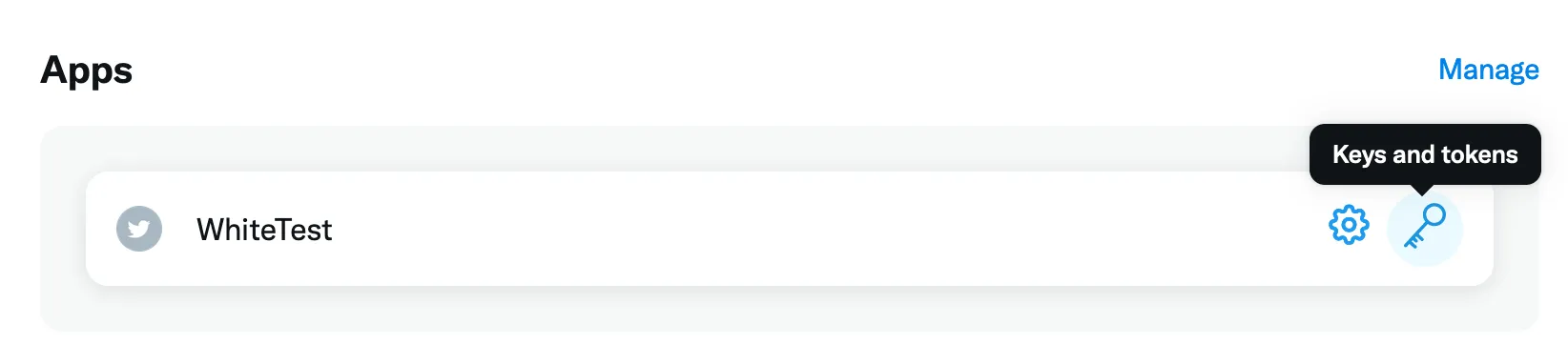
- Go to the “Keys and tokens” tab.
- Find your “Consumer Keys” (API key and API secret key).
- Generate Access token and Access token secret.
- Copy and save those values, you can not see them again on the page.
Step 4: Setup “User authentication settings”
This settings are the ones that the user will be see when asked to allow your app to login with X
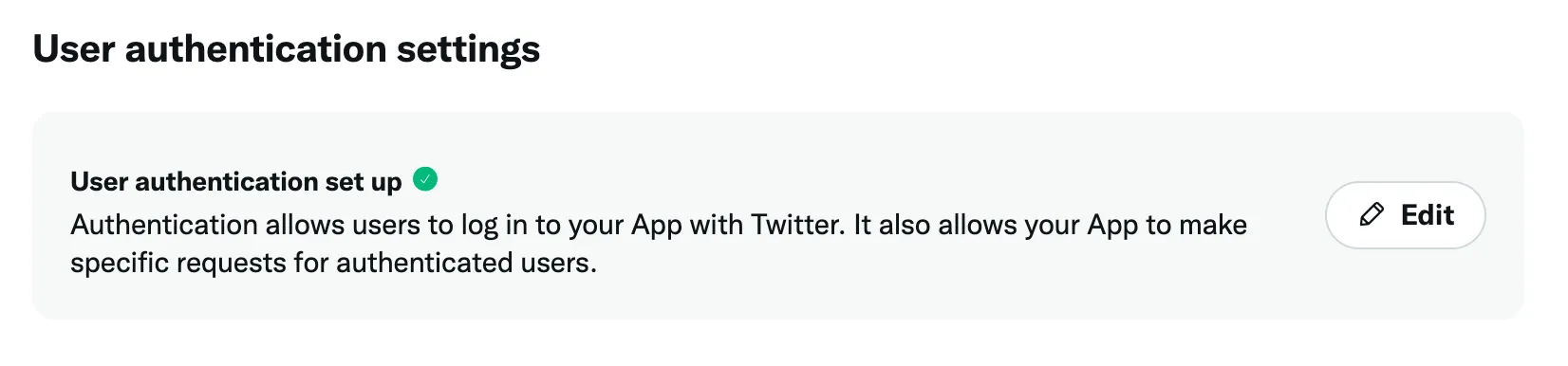
- In the app Settings page, edit the “User authentication set up”
- Set “App Permissions” to “Read” (unless you need to write too)
- Set “Type of App” to “Native”
- Fill App info, in the Callback URI set something like “yourappname://twitter”
- Fill the other required fields and save
Step 4: Integrate Twitter API with Login Module
Get the Login Module and enable the X Login in the config phase:
GetIt.instance.registerSingleton<Auth>( Auth( xLoginEnabled: true, xAuthParams: XAuthParams( apiKey: "<api key>", apiSecretKey: "<api secret>", redirectURI: "<callback uri>", ) ),);